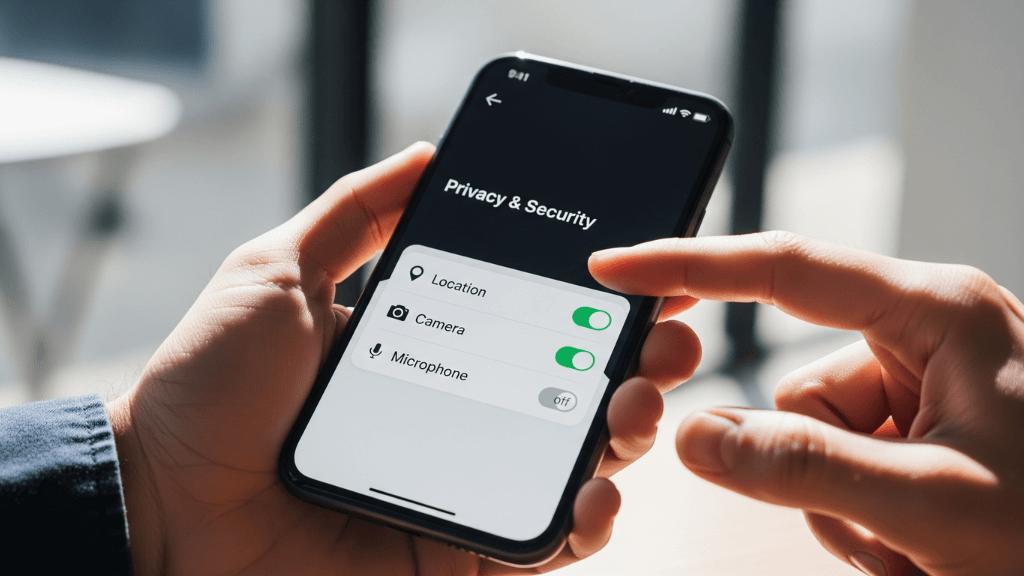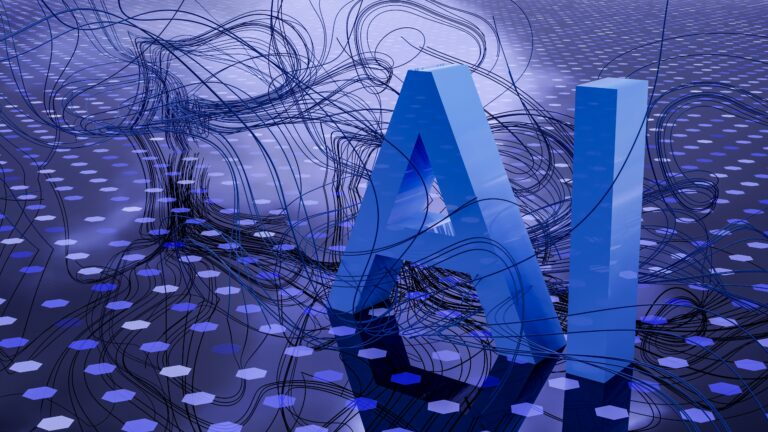How to Set Up Passkeys: Your Complete Guide to Passwordless Security
Modern authentication is evolving rapidly, and passkeys represent the most significant security advancement since two-factor authentication. These cryptographic keys eliminate password-related vulnerabilities while making login faster and more convenient. This comprehensive guide walks you through setting up passkeys on all major devices and transitioning from traditional passwords safely.
What Are Passkeys and Why They Matter
Passkeys use public-key cryptography to create unique authentication credentials tied directly to your device. Unlike passwords that can be guessed, stolen, or reused across multiple sites, each passkey is mathematically unique and bound to specific services. When you authenticate, your device uses biometrics or a PIN to unlock the private key, which then communicates securely with the website or app.[
The security benefits are substantial. Passkeys are completely phishing-resistant because they cannot be manually entered or intercepted. They eliminate credential reuse risks since each service gets its own unique key pair. Authentication happens locally on your device, so your biometric data never travels across networks.
Major technology companies have embraced passkeys because they solve fundamental password problems. Google reports over 800 million accounts now use passkeys, while Amazon saw 175 million users create passkeys in their first year of availability. These numbers reflect growing user confidence in passwordless authentication.
Setting Up Passkeys on iPhone and iPad
Apple has integrated passkey support directly into iOS, making setup straightforward for iPhone and iPad users. Your passkeys automatically sync across all Apple devices signed into the same iCloud account.
Start by ensuring your device runs iOS 16 or later, then navigate to Settings > Passwords. When you visit a website or app that supports passkeys, you’ll see an option to create one during account setup or from your security settings. Tap “Continue” when prompted, then authenticate using Face ID, Touch ID, or your device passcode.
For existing accounts, sign in with your current password first, then look for passkey options in your account security settings. Not all services display this prominently, so check under “Security,” “Login Methods,” or similar sections. Once you create a passkey, it’s stored in iCloud Keychain and available on all your Apple devices.
Cross-device registration works seamlessly when you need to create passkeys on non-Apple devices. Simply select “Use a different device” during setup, scan the QR code with your iPhone camera, and authenticate. This process securely transfers the passkey creation request to your Apple device while maintaining security.
Android Passkey Setup and Management
Android devices running Android 9 or later support passkeys through Google Password Manager or third-party password managers. The setup process varies slightly depending on your device manufacturer, but the core steps remain consistent across all Android phones.
Navigate to Settings > Passwords & Accounts (or Security & Privacy on Samsung devices), then ensure Google is set as your default password manager. When creating passkeys, you’ll authenticate using your screen lock method—fingerprint, face recognition, or PIN. Your passkeys automatically sync across Android devices signed into the same Google account.
For enhanced flexibility, Android 14 and later allows you to choose your preferred passkey provider. Popular options include 1Password, Bitwarden, and Keeper, each offering unique features for managing credentials across different platforms. Access these settings through Settings > General Management > Passwords, Passkeys, and Autofill.
The authentication process typically presents options like “This device,” “USB security key,” or “Use a different device”. Selecting “This device” creates and stores the passkey locally, while other options enable cross-platform compatibility for complex device ecosystems.Desktop and Browser Passkey Configuration
Desktop passkey support depends on your operating system and browser combination. Windows Hello provides native passkey support on Windows 10 version 1903 and later, requiring a compatible TPM chip for secure key storage. macOS users can leverage Touch ID or Face ID on supported Mac models, with passkeys syncing through iCloud Keychain.
Chrome users can enable passkey syncing across all devices through Google Password Manager. Access chrome://settings/passwords to configure cross-device synchronization, ensuring your passkeys work whether you’re on Windows, macOS, or Chrome OS. Firefox and Safari offer similar capabilities, though implementation details vary between browsers.
For maximum security, consider using external security keys like YubiKeys as backup authentication methods. These hardware devices provide phishing-resistant authentication even if your primary device is unavailable. Register security keys through your browser’s security settings, following the same process used for passkeys but selecting the external authenticator option.
Edge cases require special attention, particularly in corporate environments with specific security policies. Some organizations may restrict passkey storage locations or require additional verification steps. Consult your IT department before implementing passkeys on work devices to ensure compliance with company security policies.
Transitioning from Passwords: A Practical Strategy
Moving from passwords to passkeys requires careful planning to avoid account lockouts or security gaps. Start by identifying which services support passkeys—major platforms like Google, Microsoft, Amazon, PayPal, and GitHub have implemented comprehensive passkey support.
Create a transition timeline that prioritizes your most important accounts. Begin with services containing sensitive financial or personal information, then gradually expand to less critical accounts. Maintain your existing passwords during this transition period, as many services support both authentication methods simultaneously.
Password managers play a crucial role during this transition. Modern password managers like 1Password, Bitwarden, and Dashlane now support passkey storage alongside traditional passwords, providing centralized credential management. This hybrid approach ensures you can access accounts regardless of their authentication method.
Document your progress using a simple spreadsheet or note-taking app. Track which accounts have passkeys enabled, which still use passwords, and any special requirements or limitations you encounter. This documentation proves invaluable when troubleshooting authentication issues or onboarding family members to passwordless authentication.
Backup and Recovery Best Practices
Passkey recovery requires more planning than traditional password resets since you cannot simply create new credentials. Most platforms offer multiple recovery options, but implementation varies significantly between services.
Apple users benefit from iCloud Keychain’s automatic backup and sync capabilities. If you lose your primary device, passkeys remain accessible on other Apple devices signed into the same iCloud account. However, this creates a single point of failure if you lose access to your Apple ID.
Google Password Manager provides similar cross-device synchronization for Android users, with additional web access through passwords.google.com. This web interface allows passkey management from any browser, providing recovery options even when you cannot access your primary Android device.
Consider setting up multiple authentication methods for critical accounts. Many services allow both passkeys and traditional two-factor authentication, providing fallback options if your primary device becomes unavailable. Security keys offer another recovery path, particularly for services supporting FIDO2 authentication standards.
Create recovery documentation that includes service-specific instructions for passkey reset procedures. Some platforms require identity verification through alternative channels, while others may need you to contact customer support. Having these procedures documented before you need them prevents panic during actual recovery situations.
Managing Passkeys Across Multiple Devices
Cross-platform passkey management presents unique challenges, especially in mixed-device environments. While syncing works excellently within Apple or Google ecosystems, moving between different platforms requires more sophisticated approaches.
Third-party password managers offer the most flexible solution for multi-platform environments. Services like 1Password and Bitwarden support passkey storage across iOS, Android, Windows, and macOS, with browser extensions providing seamless integration. These tools intercept authentication requests and present your stored passkeys regardless of the underlying platform.
Conditional UI technology enhances this experience by automatically detecting available passkeys and presenting appropriate options. Modern browsers implement this standard, allowing password managers to integrate seamlessly with authentication flows without requiring manual credential selection.
For organizations managing multiple user devices, Mobile Device Management (MDM) solutions can enforce passkey policies and ensure consistent implementation across different platforms. These enterprise tools provide centralized control over authentication methods while maintaining user convenience.
Family sharing considerations become important when multiple people use shared devices or accounts. Apple’s Family Sharing supports passkey distribution to trusted family members, while Google’s approach focuses on individual account management. Plan your family’s authentication strategy to avoid conflicts or access issues.
Troubleshooting Common Passkey Issues
Passkey implementation isn’t always seamless, and understanding common issues helps resolve problems quickly. Browser compatibility represents the most frequent source of difficulties, particularly with older browser versions or less common browsers that may not fully support WebAuthn standards.
Biometric authentication failures require systematic troubleshooting. Start by verifying your device’s biometric settings work correctly for other applications, then check that the specific service properly supports your authentication method. Some services may have limitations on which biometric methods they accept.
Cross-device authentication problems often stem from network connectivity or QR code scanning issues. Ensure both devices are connected to reliable internet connections, and verify your camera app has necessary permissions for QR code scanning. Poor lighting conditions can also interfere with QR code recognition.
Account recovery situations demand immediate action to prevent permanent lockouts. Contact customer support for affected services as soon as possible, providing all available account verification information. Many services have specialized procedures for passkey-related access issues, but these may not be widely documented.
Platform-specific quirks require targeted solutions. iOS users may need to enable iCloud Keychain syncing, Android users might need to adjust their default password manager settings, and desktop users could face browser extension conflicts. Identify your specific platform combination and research known compatibility issues.
Security Considerations and Best Practices
Passkey security depends heavily on proper device security practices. Enable automatic updates for your operating system and browsers to receive the latest security patches and passkey improvements. Outdated software may contain vulnerabilities that compromise passkey security.
Screen lock configuration becomes critical since passkeys rely on device-level authentication. Use strong PINs or complex passwords for device unlock, and enable automatic lock after short idle periods. Biometric authentication adds convenience without compromising security, but ensure you have backup unlock methods configured.
Physical device security takes on increased importance with passkeys. Unlike passwords that can be reset remotely, passkeys are tied to specific devices and may be more difficult to recover if devices are lost or stolen. Consider using device tracking services and remote wipe capabilities for enhanced protection.
Network security considerations remain important even with passkeys. While the authentication process is inherently more secure, ensure you’re connecting to legitimate websites and avoiding public Wi-Fi for sensitive account access. Passkeys protect against phishing, but cannot prevent all forms of network-based attacks.
Regular security audits help maintain passkey effectiveness. Review your enabled passkeys periodically, removing access for accounts you no longer use. Check that backup authentication methods remain functional, and verify your recovery documentation is current and accessible.
Frequently Asked Questions
Can I use passkeys if I don’t have biometric authentication on my device?
Yes, passkeys work with device PINs, passwords, or patterns as alternatives to biometric authentication. While biometrics provide the most convenient experience, any secure device unlock method can protect your passkeys.
What happens if I lose my phone with all my passkeys?
Recovery options depend on your platform and services. Apple users can access passkeys from other iCloud devices, while Google users can recover through their Google account. Many services also support backup authentication methods like security keys or recovery codes.
Can I share passkeys with family members?
Passkeys are designed for individual use and cannot be directly shared like passwords. However, family members can create their own passkeys for shared accounts, or you can use traditional authentication methods for shared access scenarios.
Do all websites and apps support passkeys?
Passkey support is growing rapidly, with major platforms like Google, Microsoft, Amazon, and PayPal offering full support. However, smaller services may not have implemented passkey authentication yet. Check each service’s security settings or sign-in options.[6][1]
Are passkeys more secure than two-factor authentication?
Passkeys provide phishing-resistant authentication that is generally more secure than traditional 2FA methods like SMS codes. However, they work best when combined with strong device security practices and backup authentication methods.
Can I use passkeys with a password manager?
Yes, modern password managers like 1Password, Bitwarden, and others support passkey storage alongside traditional passwords. This provides the best of both worlds during the transition to passwordless authentication.
What should I do if a passkey stops working?
First, verify your device’s biometric or PIN authentication works for other apps. Check your internet connection and try refreshing the website or restarting the app. If problems persist, you may need to delete and recreate the passkey or contact the service’s customer support.
Ready to implement secure authentication for your business? BMPROW specializes in modern security solutions and can help you transition to passkey authentication while maintaining seamless user experiences. Our expert team understands the complexities of passwordless authentication and can design custom implementation strategies for your specific needs. Contact us today to discuss how we can enhance your digital security infrastructure with cutting-edge authentication technologies.